
While editing your photos is not essential, I often find that it can add a little bit more *pop* to the images, or can assist in creating an atmosphere on your blog. So, say you're a more vintage-y blogger, applying a vintage effect to your photos can really help people sink into your blog as a vintage blog. Sometimes editing your images can simply be out of necessity. Maybe your images are a bit too dark, editing them to be a bit lighter can really help them look better!
I use Photoshop for my editing. I don't like to do too much editing to my photos, but it's definitely a personal preference. A lot of how you decide to edit your photos has to do with your branding. So, for example, if you are branding your blog as a vintage/retro blog, then you might choose to use vintage effects on you photos.
Using Photoshop Actions to edit
If you have Photoshop, you can use actions, which make editing super easy and fast. Mandi has a set of actions which you can purchase, and you can also get actions from Totally Rad! which are really great as well. I recently switched my editing process to using actions and I love it!

Here's how you use actions:
Open you photo in Photoshop and click the Actions tab next to the History tab. To load your actions, click the drop down menu in the Actions tab and click "Load Actions."
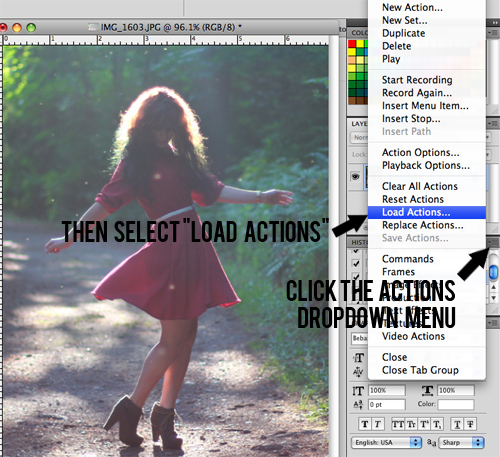
Next, find where you have your actions saved and select them. Then, click "Load".
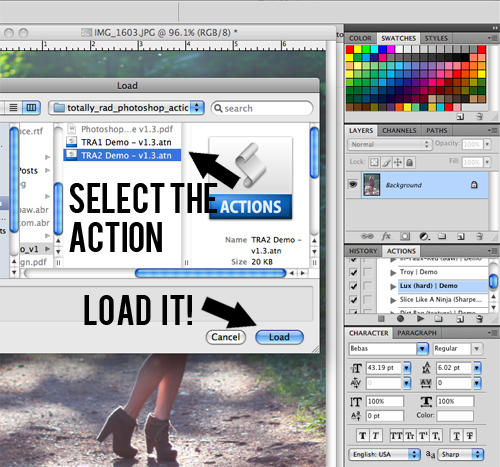
Now your actions are ready to go! Find the action you want to apply to your photo and select it in the list. Then, click the little "play" arrow underneath, and watch the magic happen!
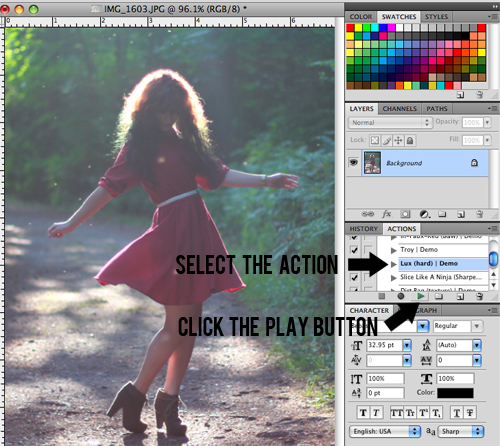
After the action has been applied, you can make the effect less strong by decreasing the opacity on the action layer. Just select the layer of the action you just did and use the opacity slider to adjust how much of the action shows on your photo. I usually put my actions at around 50-80% opacity, but it really depends on how the action looks when applied to a photo.
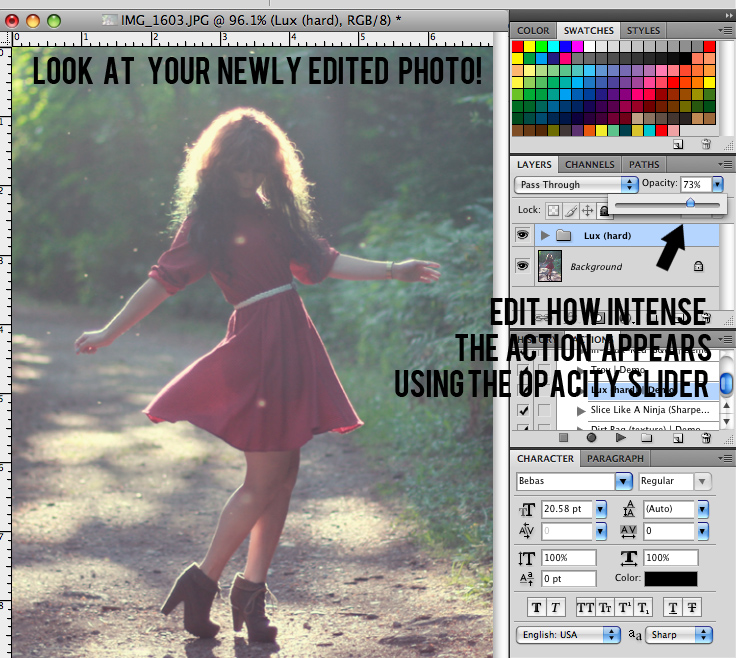
Now just save your photo as a jpg and you're ready to upload it!
Totally Rad just came out with their RadLab, which looks amazing! It costs $149, but it seems like a perfect tool for bloggers! Check out the informational video and learn more to see if the investment is a good idea for your editing!
Sizing your photos
A good thing to keep in mind is to try to keep the size of your photos similar to the size of your blog. For instance, the width of the photos in my posts is 600px, so I wouldn't want to upload a huge photo that's like 5000px wide because I'm just going to slow down the time it takes for my blog to load.
It's also important to make sure your photos are big enough to fit into your blog as well. If you try to make a 300px photo into a 600px photo by just stretching it, you'll end up with a yucky pixelated photo like so:


