
by Tieka, Selective Potential
This HTML tutorial will explain how to upload a pre-existing template to your blog. This idea is great if you are clueless on HTML, don't have the time to fully customize it or don't have the money to hire someone else. Pre-designed templates are a great starting point, but we wouldn't recommend sticking only to a pre-designed template. It doesn't contain your brand or your themes.. but you can choose a template that you really like and may represent you well. Plus, it holds up well as a starter template if you want to get started right away.
Note: This tutorial is for Blogspot users only. If you are looking to upload a template to your Wordpress blog, follow this link here for a quick tutorial. In Tumblr, you can choose a theme directly from their Theme Garden.
For blogger users, there are several websites where you can download free templates. When I first started blogging, I used BTemplates. You can search by number of columns, styles and color. Once you find a theme you like, go ahead and click on it. Click on the "download" button and it will automatically download the file to your computer.
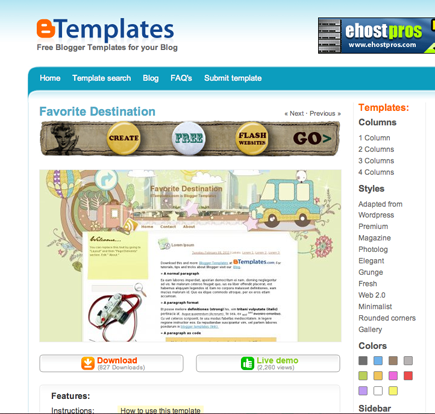
Once you have the template downloaded to your compuer, it will be an .xml file. An .xml file is an extensible markup language file. Once you are logged into Blogger, you will need to click on your design tab. Then, click on the edit html tab.
Note: It is very very important that you download a copy of your blog template before you do any changes or try to upload a new one. Just in case the template does not work well with your blog, you will want to make sure you have a back-up file. You can download your template by clicking the Download Full Template link. It will automatically download to your computer.
Next, if you are ready to upload your template, click on the "Choose file" button next to where it says Upload a template from a file on your hard drive: Once you select the .xml file you saved on your computer, click upload.
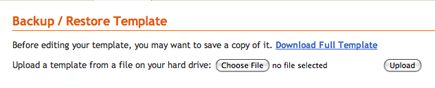
If you have already set up widgets and blog posts on your blog, it may be possible you will get some error messages saying you don't have certain widgets in the template you are trying to upload. If you want to keep the widgets you've already created on your blog, you will want to say "keep widgets" and you'll have to go back into your blog design area and clean up your widgets area.
Uploading a template is a quick and easy way to install a blog design, but keep in mind what you've learned with branding, incorporating theme and doing it yourself!

