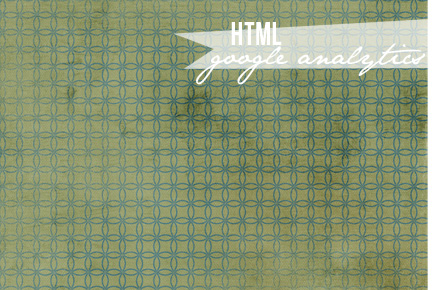
by Tieka, Selective Potential
Google analytics will be an insanely helpful tool in helping you figure out stats like page views, unique visitors, traffic sources and so much more. It's important that you add Google analytics (or some stats tracking device) on your blog. This tutorial will be using Blogger to add Google Analytics, but it's very easy to install to Wordpress or Tumblr as well. Click on the links below to be taken straight to a Wordpress or Tumblr tutorial. Also, if you use Blogger, you can also use the new Stats tab. It is very easy to understand and navigate. I use it on a daily basis, but I also still use Google Analytics and check it frequently.
Get your Google Analytics Code
2. Click on Add Website Profile. A form displays.
3. Select Add a Profile for a New Domain.
4. Enter the URL of your site or blog.
5. Select your country and time zone. Click finish.
6. Analytics provides you with a code block - a swatch of HTML - to add to your site's page.
7. Highlight the code block and then copy it right click > ctrl-c or command-c)
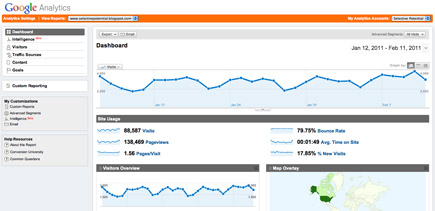
Add the Google Analytics Code to your Blogger Blog
1. Under your blog, click on the Design tab.
2. Click on Edit HTML. The big ol' editing screen for your blog template's HTML displays. Don't worry - it looks massive, but I'll walk you through it! Just scroll to the bottom.
3. Look for the end of the template. It'll look like this:
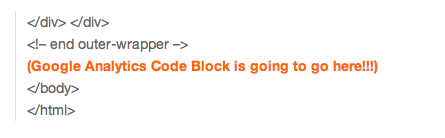
5. Paste your Google Analytics code by right clicking > ctrl-v or command-v.
6. Click save changes.
You've added the Google Analytics Code to your blog!
Checking up on your work
1. To make sure you've successfully added the Google analytics code to your blog, go back to http://google.com/analytics.
2. Next to your blog's URL, it will say either Receiving Data (you were successful) or Tracking Not Installed (something is missing).
3. If it said Tracking Not Installed, click on Check Status. Google then checks your blog for the Analytics Code and reports back if it finds it or not.
4. If not, try re-pasting the code block in.
Note: You will not be able to see your stats right away on Google Analytics. It may take several days before it starts reporting back to you.
Helpful links:

